Microsoft have announced the retirement of Office 365 connectors within Microsoft Teams. This changes how the ‘Dot Star Media + MSTeams’ integration works. This post provides updated instructions for setting up a journalist request alerts feed in Microsoft Teams.
Why use Microsoft Teams for managing journalist request alerts
Receiving media request notifications in a Microsoft Teams channel offers some advantages over receiving alerts by email:
- Delivery to Teams is quicker than email.
- It’s easier for your team to collaborate on the best way to respond to a request.
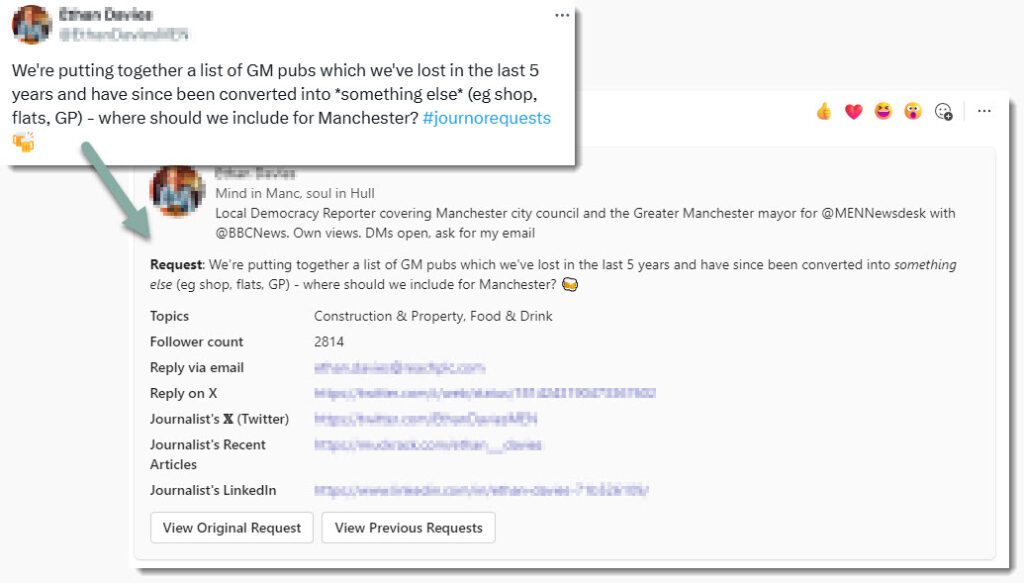
Set up journalist request alerts in Microsoft Teams
In Microsoft Teams create a new (or choose an existing) team to place a ‘Dot Star Media’ channel in and add a new channel for ‘Dot Star Media’ request notifications.
In the newly created ‘Dot Star Media’ Requests channel click the three dots to the right of the channel name, click on ‘Workflows’ and search for ‘Post to a channel when a webhook request is received‘.
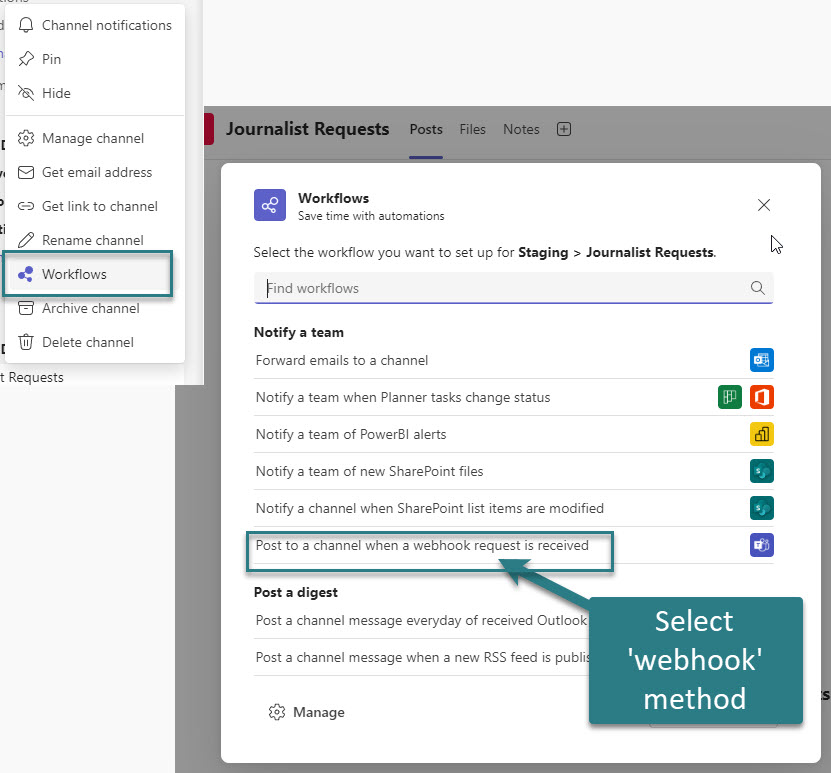
Next, give your webhook connection a name and confirm the Microsoft Teams Team and Teams Channel (this may be pre-filled)
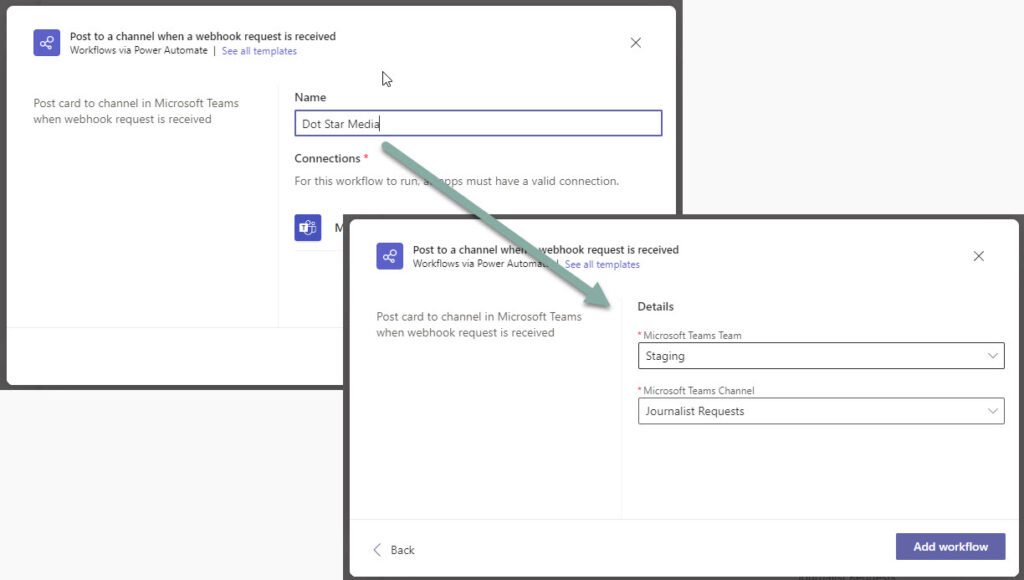
You should receive confirmation that a workflow was added. You’ll need to copy the link provided to your clipboard.

Now visit the Dot Star Media website and log in. You’ll need to be an account administrator. Visit the distribution channels page by clicking the ‘Configure channels’ button in the ‘Organisation’ area.
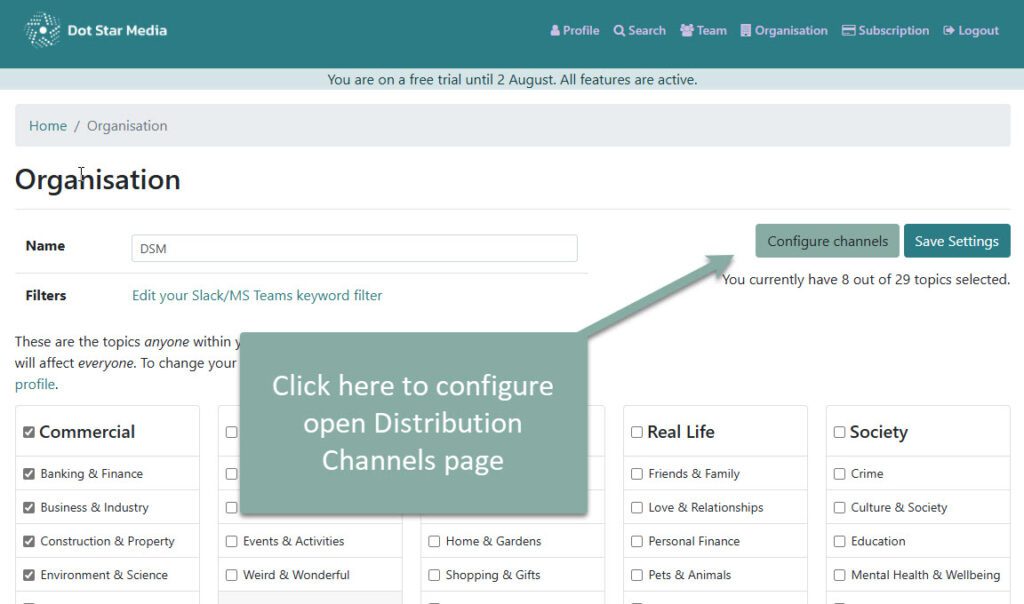
On the distribution channels page and paste in the endpoint URL created in the previous step. Click the checkbox to enable the new endpoint.
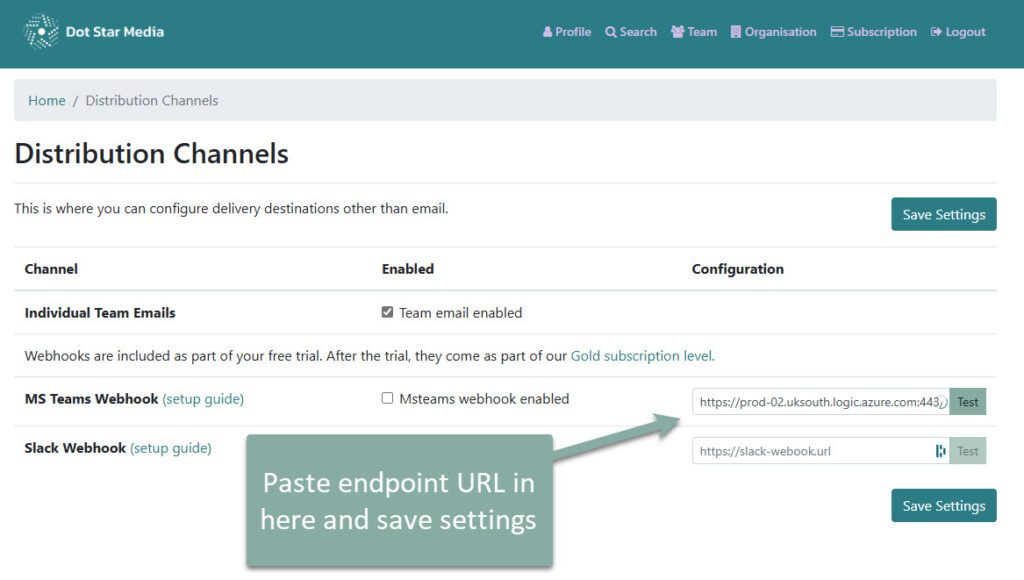
You’ll now receive journalist requests in Microsoft Teams, making it even easier to work on replies with your colleagues. Please let us know if you would like support setting this up or if you have any feedback on receiving requests in Microsoft Teams.
